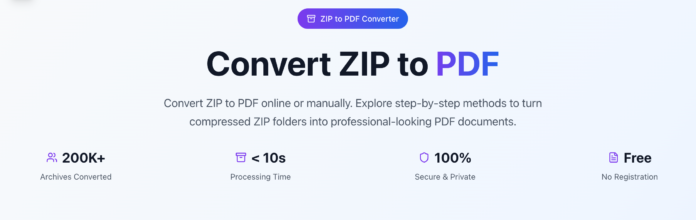Are you trying to convert a ZIP file full of images into a single PDF document? Look no further! With JPG2Go, you can easily convert ZIP to PDF in just a few clicks — no software installation required.
In this guide, we’ll walk you through how to use JPG2Go to convert a ZIP archive into a polished PDF, and why it’s one of the best free online tools for the job.
Why Convert a ZIP File to PDF?
ZIP files are commonly used to compress multiple images into a single, easy-to-share archive. But what if you need to present those images in a more professional format like a PDF?
Here are a few reasons to convert ZIP to PDF:
✅ Better for printing and sharing
✅ PDF preserves image order and formatting
✅ Easier viewing on any device without extracting files
✅ Ideal for portfolios, reports, or document submissions
What is JPG2Go?
JPG2Go is a free online tool designed to handle all your image and document conversion needs. It supports multiple file formats and allows users to:
Convert JPG to PDF
Merge multiple images into a single PDF
Extract images from a ZIP file
Convert ZIP to PDF with automatic image ordering
The tool is web-based, so there’s no need to download or install anything — it works right from your browser.
How to Convert ZIP to PDF Using JPG2Go (Step-by-Step)
Follow these simple steps to turn your ZIP file into a PDF using JPG2Go:
Step 1: Visit JPG2Go
Go to the official JPG2Go website: https://jpg2go.com
Step 2: Choose the “ZIP to PDF” Tool
Navigate to the “ZIP to PDF” feature from the main menu. JPG2Go also offers a variety of tools, but make sure you select the one specifically for ZIP conversions.
Step 3: Upload Your ZIP File
Click “Upload” and select your ZIP file from your computer. JPG2Go will automatically extract all the image files inside your archive.
Step 4: Arrange the Images (Optional)
Once your images are extracted, you can reorder them if needed. JPG2Go gives you a preview so you can make sure everything is in the correct sequence.
Step 5: Convert and Download
Click the “Convert to PDF” button. Within seconds, JPG2Go will process your images and create a single PDF file. Hit “Download” to save it to your device.
Key Features of JPG2Go ZIP to PDF Tool
🚀 Fast Conversion – Convert files in under a minute
🔐 Secure & Private – Files are automatically deleted after processing
🖼️ High-Quality Output – Your images retain their original resolution
💻 Cross-Platform – Works on Windows, Mac, Android, and iOS
💯 Free to Use – No account or payment required
Tips for Best Results
Make sure your ZIP file only contains supported image formats like JPG, PNG, or BMP.
Name your image files in a numbered sequence (e.g., image1.jpg, image2.jpg) to preserve the order in the PDF.
Avoid uploading large ZIP files over 100MB to ensure a smooth conversion process.
Final Thoughts
If you’re looking for a hassle-free way to convert ZIP to PDF, JPG2Go is one of the most efficient tools online. It’s free, easy to use, and requires no technical skills.
Whether you’re preparing a digital portfolio, sharing a photo collection, or archiving documents, JPG2Go simplifies the process of turning a folder of images into a professional-grade PDF file.